
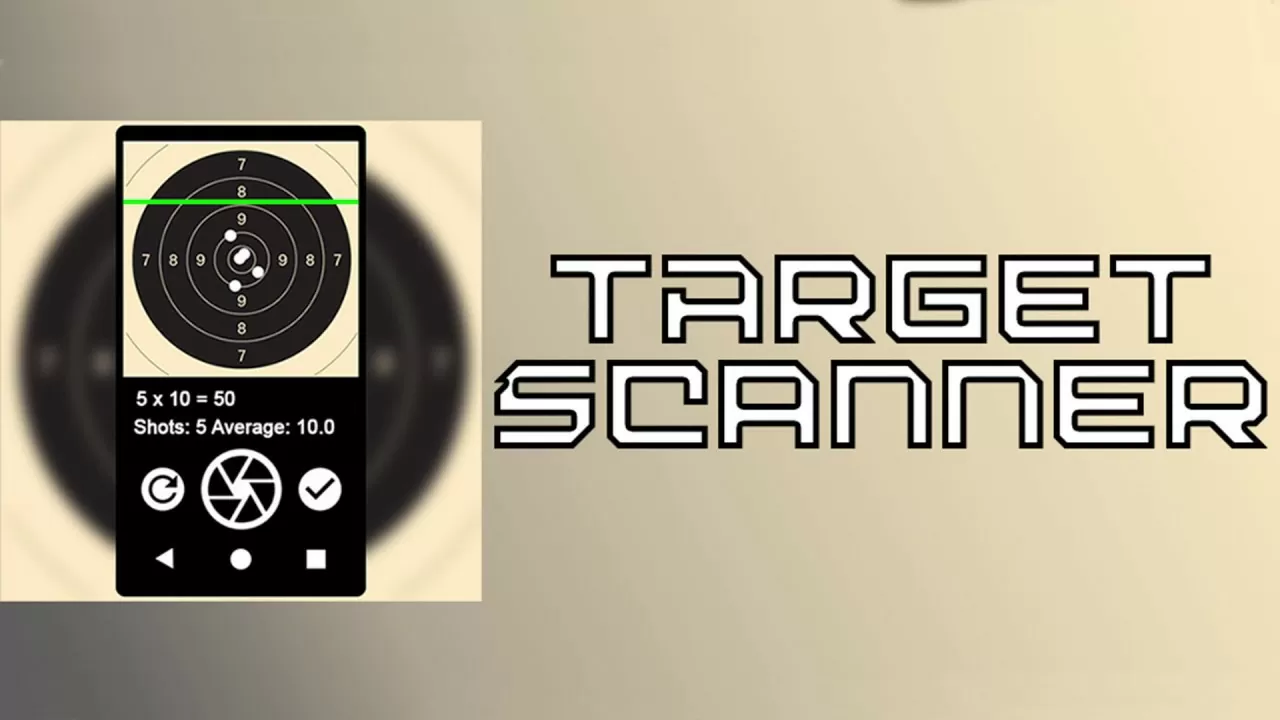
DOWNLOAD NOW:
https://play.google.com/store/apps/details?id=target.scanner
Scan your target and evaluate the results.
Please note: the recognition is as good as the taken picture. False or bad recognition happens due to poor lighting.
Add a new training session:
——————————————–
Click on the plus button to add a new training session. Enter the name, select the target and the caliber. Then click “start”.
Now put a white sheet of paper on the table and place the target over it. Make sure that the lighting is even and there are no shadows on the target. Frame the target so that it fills the screen. Then click on the shutter button to take a picture. After this click on the reset button to take a picture again or on the confirm button to proceed with the shot recognition.
Add a shot:
——————
To add a shot, click on the “add” button, tap with a finger on the spot where you want to put it and click OK to confirm or cancel. You can only place one shot at a time, tapping on the screen moves the shot.
Remove a shot:
————————-
To remove a shot, click on the X button and select the shots you want to remove. Tap on the circle to select it and by tapping on it again you deselect it. Only selected shots will be removed after clicking on the OK button. If some shots are very close to each other, try to remove some first and then the others later. When ready, click on the “save” button.
Add a target to a training session:
——————————————————
To add a target to a training session, simply select the desired training session by tapping on it. Then click on the three vertical dots in the upper right corner and select “add”. Now proceed the same way as you created a new training session (see above).
Delete a target from a training session:
————————————————————–
To delete a target from a training session, select the desired training session from the list by tapping on it. Now navigate with the “prev” and “next” buttons to the desired target. Then click on the three vertical dots in the upper right corner and select “delete”. You need to confirm your action. If there are no targets in the training session, the whole session will be deleted.
View results:
———————
To view the results, select a training session from the list by tapping on it. Now you can scroll through the targets with “prev” and “next” buttons to watch your results.
source
First things first, what exactly is a Brazilian hair treatment? In simple terms, it's a…
Have you ever dreamed of transforming your home into a personal sanctuary of beauty and…
Urea fertilizer, often known as 46 0 0, is a big player in the world…
Are you ready to add a touch of elegance and artistry to your special occasions?…
انتخاب یک کارگزار فارکس می تواند یک کار دلهره آور باشد، به خصوص اگر تازه…
Welcome to the fascinating realm of online forex trading! In today's digital age, the prospect…